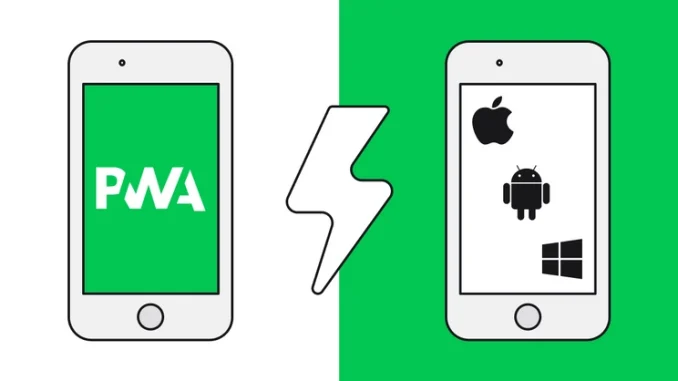
Progressive Web Apps (PWAs) are transforming the web development landscape. They combine the best of web and mobile apps, offering users a seamless experience that’s fast, reliable, and engaging. But how do you create one? This step-by-step tutorial will guide you through the process of building a PWA from scratch.
Understanding Progressive Web Apps
Definition and Key Characteristics
A Progressive Web App is a type of application software delivered through the web, built using common web technologies including HTML, CSS, and JavaScript. Key characteristics of PWAs include being reliable, fast, and engaging. They work offline, load quickly, and provide a native app-like experience.
Examples of Popular PWAs
Some notable examples of PWAs are Twitter Lite, Pinterest, and Uber. These apps offer robust functionality and an engaging user experience, even with poor internet connectivity.
Setting Up Your Development Environment
Necessary Tools and Software
To get started with PWA development, you’ll need Node.js and npm (Node Package Manager). These tools help manage your project’s dependencies and scripts.
Installing Node.js and npm
Download and install Node.js from nodejs.org. npm is included with Node.js, so you’ll have both tools ready to use.
Setting Up a Basic Project Structure
Create a new directory for your project and navigate into it using the terminal:
bashCopy codemkdir my-pwa
cd my-pwa
Initialize a new Node.js project:
bashCopy codenpm init -y
Creating the App Shell
What is an App Shell?
The app shell architecture is a way to build PWAs that instantly load on the user’s screen, similar to native apps. It separates the core application shell from the content, ensuring that the shell loads quickly and caches efficiently.
Building a Simple HTML and CSS Structure
Create an index.html file:
htmlCopy code<!DOCTYPE html>
<html lang="en">
<head>
<meta charset="UTF-8">
<meta name="viewport" content="width=device-width, initial-scale=1.0">
<link rel="stylesheet" href="styles.css">
<title>My PWA</title>
</head>
<body>
<h1>Welcome to My PWA</h1>
<p>This is a simple Progressive Web App example.</p>
<script src="app.js"></script>
</body>
</html>
And a styles.css file for basic styling:
cssCopy codebody {
font-family: Arial, sans-serif;
text-align: center;
margin-top: 50px;
}
Adding Service Workers
What are Service Workers?
Service workers are scripts that run in the background, separate from your web page. They enable features such as offline functionality and push notifications.
Registering a Service Worker
Add the following script to your app.js file to register a service worker:
javascriptCopy codeif ('serviceWorker' in navigator) {
window.addEventListener('load', () => {
navigator.serviceWorker.register('/service-worker.js').then(registration => {
console.log('ServiceWorker registration successful with scope: ', registration.scope);
}, error => {
console.log('ServiceWorker registration failed: ', error);
});
});
}
Writing a Basic Service Worker Script
Create a service-worker.js file in your project root:
javascriptCopy codeself.addEventListener('install', event => {
event.waitUntil(
caches.open('my-pwa-cache').then(cache => {
return cache.addAll([
'/',
'/index.html',
'/styles.css',
'/app.js',
]);
})
);
});
self.addEventListener('fetch', event => {
event.respondWith(
caches.match(event.request).then(response => {
return response || fetch(event.request);
})
);
});
Implementing Offline Functionality
Caching Static Assets
The above service worker script caches essential files during the install event. This ensures that the app shell is available even when offline.
Handling Network Requests with Service Workers
Service workers intercept network requests and serve cached responses if available. This enhances the user experience by providing quick access to content even without a network connection.
Testing Offline Capabilities
Test your offline functionality by disabling your internet connection and reloading your app. If everything is set up correctly, you should still see the cached content.
Creating a Web App Manifest
What is a Web App Manifest?
A web app manifest is a JSON file that provides metadata about your web app, such as its name, icons, and how it should behave when installed on a user’s device.
Setting Up the Manifest File
Create a manifest.json file:
jsonCopy code{
"name": "My PWA",
"short_name": "PWA",
"start_url": "/",
"display": "standalone",
"background_color": "#ffffff",
"theme_color": "#000000",
"icons": [
{
"src": "/icon-192x192.png",
"sizes": "192x192",
"type": "image/png"
},
{
"src": "/icon-512x512.png",
"sizes": "512x512",
"type": "image/png"
}
]
}
Linking the Manifest to Your HTML
Add the following link to your index.html file’s head section:
htmlCopy code<link rel="manifest" href="/manifest.json">
Enhancing the User Experience
Adding a Splash Screen
Define the splash screen properties in your manifest.json file by specifying the background color and display mode. This ensures that users see a consistent splash screen when launching your PWA.
Customizing the App Icon
Provide different sizes of your app icon in the manifest file. This ensures that the correct icon is displayed on various devices and screen resolutions.
Enabling Full-Screen Mode
Set the display property to standalone in the manifest file to launch your app in full-screen mode, giving it a native app feel.
Implementing Push Notifications
Understanding Push Notifications
Push notifications allow your app to send messages to users even when the app is not active. This feature can re-engage users by providing timely and relevant updates.
Setting Up Push Notifications with Service Workers
In your service-worker.js file, add the following code to handle push events:
javascriptCopy codeself.addEventListener('push', event => {
const data = event.data.json();
const options = {
body: data.body,
icon: 'icon-192x192.png',
badge: 'icon-192x192.png'
};
event.waitUntil(
self.registration.showNotification(data.title, options)
);
});
Sending Push Notifications from a Server
To send push notifications, you’ll need a server to trigger them. Use libraries like web-push for Node.js to send notifications from your server to your PWA.
Using Background Sync
What is Background Sync?
Background Sync allows your app to defer actions until the user has a stable internet connection. This is useful for ensuring data is sent even if the user is offline when the action is triggered.
Implementing Background Sync in Your App
In your service-worker.js file, add:
javascriptCopy codeself.addEventListener('sync', event => {
if (event.tag === 'sync-tag') {
event.waitUntil(syncData());
}
});
async function syncData() {
// Your sync logic here
}
Testing Your Progressive Web App
Tools for Testing PWAs
Use tools like Lighthouse, provided by Google Chrome, to audit your PWA. Lighthouse checks performance, accessibility, best practices, SEO, and PWA criteria.
Using Lighthouse for Performance and Accessibility Audits
Run a Lighthouse audit by opening the Chrome DevTools, navigating to the Lighthouse tab, and generating a report. This will give you insights into how well your PWA is performing and areas for improvement.
Deploying Your PWA
Preparing Your PWA for Deployment
Before deployment, ensure that your PWA is optimized, minified, and all necessary files are cached properly.
Deploying to Popular Hosting Services
You can deploy your PWA to services like Netlify, Vercel, or GitHub Pages. These platforms offer easy deployment options and often integrate with continuous deployment workflows.
Monitoring and Updating Your PWA
Monitoring Performance and Usage
Use analytics tools like Google Analytics to monitor the performance and usage of your PWA. Track metrics such as load times, user engagement, and offline usage.
Updating the Service Worker and App Shell
Update your service worker and app shell regularly to include new features and improvements. Ensure that the service worker updates seamlessly by using techniques like versioning.
Common Pitfalls and Best Practices
Avoiding Common Mistakes
Common mistakes in PWA development include not testing on all devices, ignoring offline capabilities, and poor performance optimization. Avoid these pitfalls by following best practices.
Best Practices for PWA Development
Stick to a mobile-first approach, ensure quick load times, and provide a seamless offline experience. Regularly update and test your PWA to maintain its quality.
Future of Progressive Web Apps
Emerging Trends in PWA Development
Emerging trends include enhanced capabilities through new APIs, deeper integration with operating systems, and increased adoption across industries.
Adapting to New Technologies
Stay updated with the latest web technologies and standards. Regularly update your PWA to leverage new features and maintain compatibility with future devices.
Conclusion
Creating a Progressive Web App involves a mix of modern web technologies and best practices. By following this step-by-step tutorial, you can build a PWA that offers a seamless, engaging, and reliable user experience. Embrace the power of PWAs and take your web development skills to the next level.
FAQs
What makes a web app progressive?
A web app is considered progressive if it uses modern web capabilities to deliver a user experience comparable to native apps. This includes offline functionality, push notifications, and a responsive design.
How do I make my PWA installable?
To make your PWA installable, ensure it has a valid web app manifest file and a service worker registered. Additionally, your site should be served over HTTPS and meet the necessary criteria for PWA installation prompts.
Can PWAs work on iOS devices?
Yes, PWAs can work on iOS devices, but with some limitations. iOS supports basic PWA functionalities like offline access and add to home screen, but advanced features like push notifications are currently limited.
What are the limitations of PWAs?
While PWAs offer many benefits, they have some limitations compared to native apps, such as restricted access to device hardware, limited offline capabilities on certain platforms, and potential compatibility issues.
How do I measure the success of my PWA?
Measure the success of your PWA by tracking metrics such as user engagement, load times, offline usage, and conversion rates. Use analytics tools to gather data and identify areas for improvement.
Leave a Reply